Account Panel
The main panel displays widgets with general information.
Here you can view the number of accounts in each category:
- Active
- Temporarily restricted
- Permanently restricted
- Archived
- Deleted
All folders can be used for purposes other than their names suggest. The key point to remember is that accounts for module operations are selected from the "Active" folder. The other folders are intended for storage and actions within the "Account Panel" module.
Accounts can be moved not only within the software but also through folders on your PC. To do this, select an account from one folder and move it to another. The folder names correspond to the following sections:
— \sessions\active — "Active"
— \sessions\spamblock_temp — "Temporary SpamBlock"
— \sessions\spamblock — "SpamBlock"
— \sessions\archive — "Archive"
— \sessions\deleted — "Deleted"
⠀⠀⠀⠀⠀⠀⠀⠀⠀⠀⠀⠀⠀⠀⠀⠀⠀⠀⠀⠀⠀⠀⠀⠀⠀⠀⠀⠀⠀⠀⠀⠀⠀⠀⠀?️⠀Return to start⠀⠀⠀⠀⠀⠀⠀⠀⠀⠀⠀⠀⠀⠀⠀⠀